Requirements
- Ubuntu OS (20.04, 22.04, or 24.04) or a virtual machine running one of these versions
- ROS2 installed
Get Your API Key
Before starting, you’ll need your Heex API key: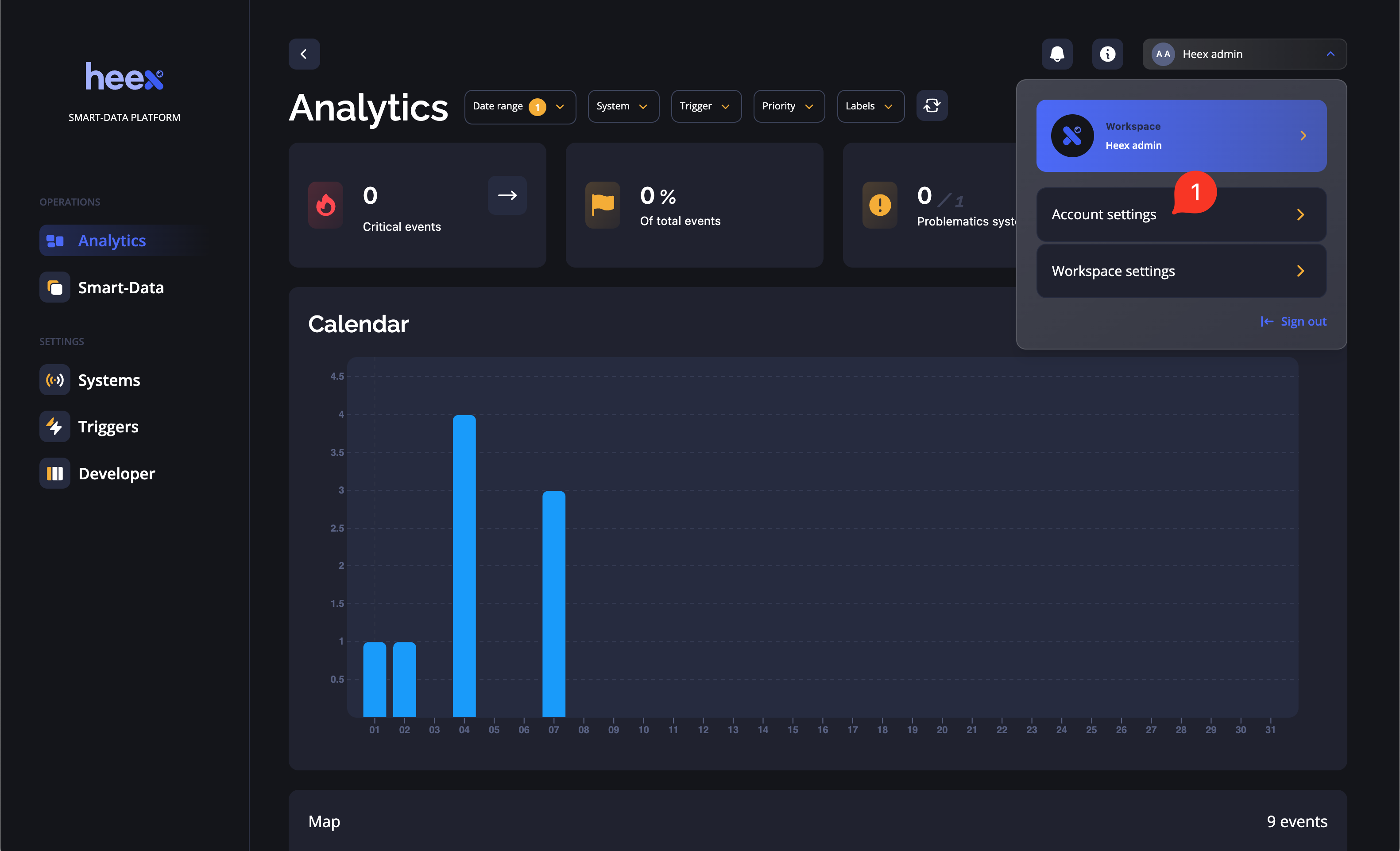
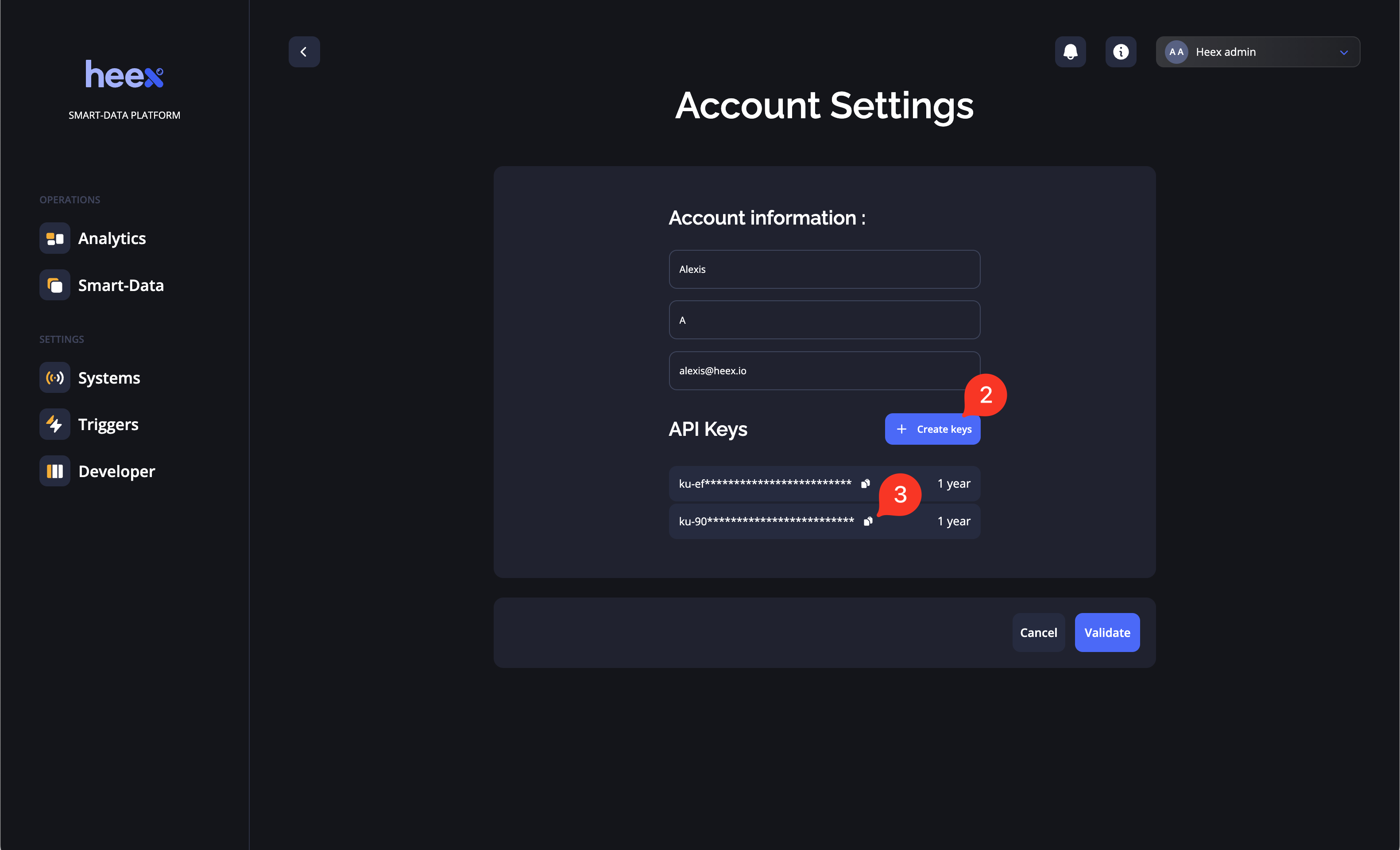
- Go to Account settings
- Create an API key
- Copy your API key for use in the next step
Configure Your System
Step 1: Download the Setup Script and the demo ROS Bag
Requirements
curljq
- Basic script: A simple script showing you an example of automating the Heex CLI. You need to have a local CLI installed to use this script.
- Advanced script [Recommended if dependencies are not installed]: Offers more configuration options for a complete workspace setup. If you don’t have a local CLI installed, the script will download it for you.
Step 2: Execute the Setup Script
Run the script with the following command:- Create a new system using the Heex CLI
- Read the ROS bag and transform it into a Heex datasource linked to your system
- Create a trigger that will generate events based on specific conditions
- Return the system UUID which you’ll need for the next steps
Generate Events Using the RDA Agent
Now that your system is configured, you can generate events without coding implementations.Step 1: Verify Docker Installation
Make sure Docker is installed and running:Step 2: Download the Heex CLI and Replay the ROS Bag
First, download the Heex CLI:YOUR_SYSTEM_ID with the system ID created in the previous step.
Available operating systems are: Ubuntu_20.04, Ubuntu_22.04, Ubuntu_24.04 (default)
Available architectures are: x86 (default), arm
For more options, please check the help:
- Setup the Heex Agent
- Configure the agent to listen for signals from the ROS bag
- Replay the ROS bag as if it were data streaming from a real-time system
Step 3: View Your Events
If you have a Graphical Interface, a new terminal will open and poll for events every 30 seconds. You’ll see events arriving in real-time. Otherwise, you can view the events in the Heex platform by navigating to the Smart Data section. Refresh the page to see events arriving in real-time. The Docker container will generate events for a few minutes as it processes the ROS bag data.Congratulations!
You’ve successfully:- Configured a Heex system with a data source and trigger
- Generated events using RDA without writing any code
- Experienced how Heex can automatically monitor ROS messages and capture data without custom implementations
Next Steps
- Try creating custom triggers with different conditions.
- Experiment with your own ROS bags.
- Explore the Heex Analytics dashboard to visualize your event data.