Recorder class.
Building your Recorder
To integrate recorders in your project you have to build them with Heex SDK and libraries. See HeexSDK integration for more details.Recorder main APIs
→ Recorder(id, serverIp, serverPort)- Id : Recorder implementation ID, that can be retrieved on the Heex Cloud
- serverIp : IP address to contact Heex Kernel
- serverPort : Port to contact Heex Kernel
const std::vector<std::string>& messages as you please, and specify the destination implementation ID. You may leave this last one empty, and if so, it’ll broadcast to all other connected implementations.
→ handleMessageFromOtherImplementation(sourceImplementationId, messages) : All implementations can communicate with each other. When a message is received, this callback is called. It is up to you to overload this method and decide what to do with the messages.
→ getRecorderSignals(triggerId="", signalName="") : Returns all the RecordingSignal your recorder is recording. triggerId and signalName can be left empty or filled if you want to filter specific signals.
RecordingSignal structure
Recorder implementation
- C++
- Python
You need to create a class that inherits from the The first thing needed is to call the After that, it is necessary to override two methods of the
Recorder class. Don’t forget to include the required files as seen previously with the monitor implementation.Recorder class’ constructor :Recorder class.Overriding generateRequestedLabels method to provide labels
Labels are a set of customer defined keys and values picked by the recorders from the data flows to contextualize events.
It takes the form of a short string that will be sent to be visible on the event page of the Heex Cloud.
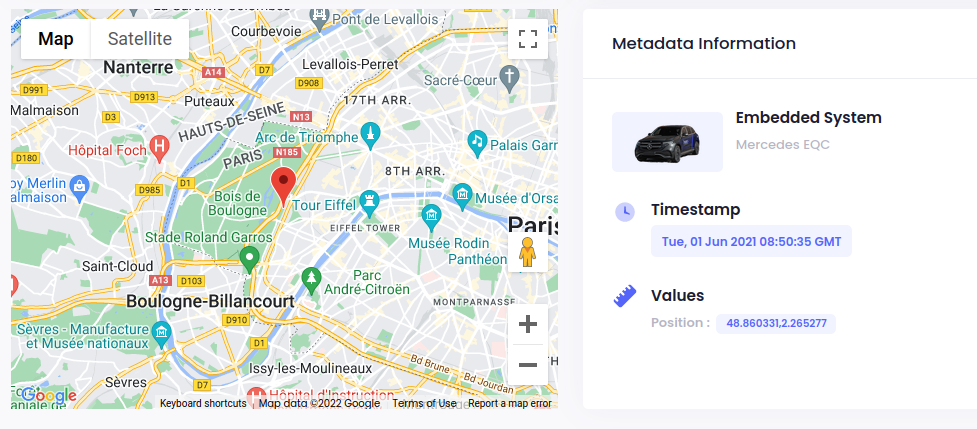
-
positionkey with a value set to the latitude and longitude in decimal degrees, separated by a comma and space character, for example"48.8580644, 2.3850982".ℹ️ Info: This will add a map to the event page on the Heex Cloud pointing the event location.e.
Add Labels
In thegenerateRequestedLabels() method of your recorder’s implementation, you can use the structure labels to add labels as keys and values.
- C++
- Python
Key and value are added to the RecorderLabels structure.HeexGps type as an input. It is used to quickly assign separate latitude and longitude to the key "position" key.You have access to all info about the query such as Recorder id (query.id), Event id (query.eventId) and requested timestamp (query.timestamp)…
See the EventRecordingLabelsQuery structure in the Query content for Labels for more details. Finally, you shall return true after adding all the labels.
⚠️ Warning: error Returning false signals an error and stops the entire event process.
Overriding generateRequestedFilePaths method to provide Event Recordings
An event recording is a file or directory produced by the recorder on demand of the Heex Agent, to add substance to the event.
The query is timed around the timestamp provided by the monitor that created the event.
It can be videos, log files, rosbags and more, and of any type or format. Every Event Recording Part will be available for download in the event page on the Heex Cloud.
Add Event Recording
In thegenerateRequestedFilePaths() method of your recorder, you need to access query informations:
- Event id (
query.eventId) - Requested timestamp (
query.timestamp) - Event id and timestamp (
query.timestampedEventUuid) - Interval of time before the timestamp (
query.recordIntervalStart) - Interval of time after the timestamp (
query.recordIntervalEnd)
RecorderEventRecordingPartArgs structure in the Query content for Event Recordings Parts for more details.
With this information you can generate a file (or collection of files) that represents the data you want to retrieve for your events.
- C++
- Python
After that, you just need to fill the
filepath variable with your filepath value, pointing to your generated event recording part (filepath variable being passed by reference to the function).- Send only the file. Return the direct path to file.
- Send the folder and all its content. Return the direct path to folder.
- Send only the content of the folder. Return the path to the folder with
/*as an extra suffix (wildcard at the end to include only files within the parent directory).
⚠️ Warning:
The event recording parts should have different names. Otherwise, some files may be overridden by your recorder before being fully uploaded. You may use query.timestampedEventUuid for unique namings.
Your data generation may differ from what is resquested by the query. The SDK provides methods to run inside your generateRequestedFilePaths() implementation to integrate these changes per field.
ℹ️ Note:
Returning false signals an error and stops the entire event process.